A very common problem with users of Sky satellite receivers is poor signal quality or in some cases, no signal at all. There are a number of reasons why this can happen. If you are experiencing this issue, please follow the steps below to resolve your signal error.
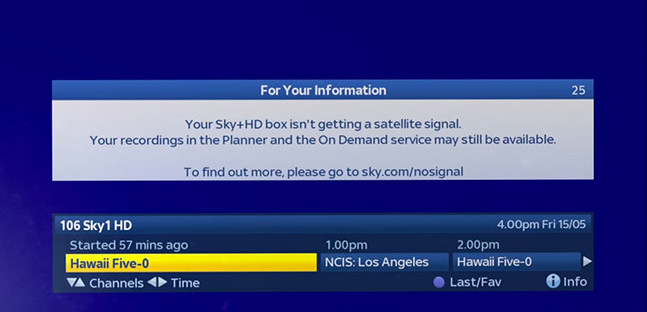
Check connecting cables from dish to digibox
- Press the power button on your Sky remote
- Switch off your Sky digibox at the mains power source. The lights on the front panel of your receiver should be off and no longer lit up.
- At the back of your Sky digibox, make sure the two coaxial input cables are firmly in place and are finger tight, having turned them clockwise. Do not unscrew them if they are already correctly in place.
- Now switch your Sky digibox back on at the mains power source.
- Wait a few minutes for the box to fully boot. Do not press any buttons or do anything until this has completed.
- Press the Sky button on your remote control. The box should then activate and display a message on channel 998 and the signals should return to normal (if your connections were loose at the rear).
If this hasn’t resolved the problem, proceed to the next diagnostic test below.
Check connecting cables from TV to digibox
- Ensure your Sky digibox is powered up by checking the green power light on the front panel is illuminated
- If the lights are either red or orange, press the Sky button on your Sky remote control to turn the digibox on.
- If there’s no lights at all, ensure your digibox is plugged into the mains power source correctly.
- If the green light is on and you still do not see any pictures, ensure your HDMI or SCART cable is securely connected to both the TV set and Sky digibox. SCART cables can come loose quite easily so make sure it is pressed in firmly. The same applies to HDMI cables.
- Still no picture? Ensure the correct power source is selected using the INPUT button your TV remote. Cycle through the available input sources until Sky appears on screen or check what TV input socket your Sky digibox’s HDMI or SCART cable is connected to.
If this still hasn’t resolved the problem, proceed to the next diagnostic test below.
Check local weather
Heavy storms and bad weather can easily interfere with signals received by satellite dishes. If you’re experiencing poor weather conditions and your picture is visible but distorted, please wait for the weather to clear.
If however, you are not experiencing poor local weather conditions and you still cannot get a picture, please check the connections on your satellite dish’s LNB.
If the problem persists, please contact our support team and speak to your local satellite TV installation professional.
See how it’s done
If you’re still struggling to get a signal on your Sky digibox, then watch the step-by-step video below:


