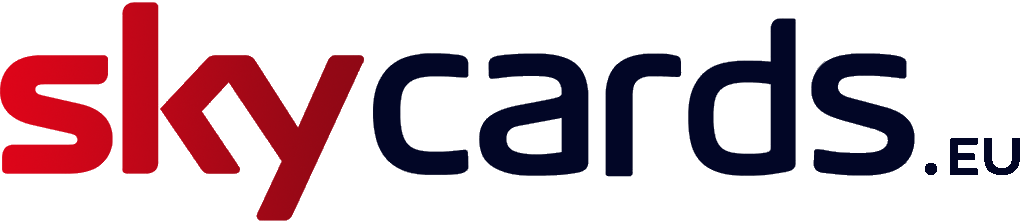Top 10 Best Free Apps for Roku Devices
Roku has become extremely popular over the past few years. There is no doubt that by now it can be described as offering one of the best ways to stream entertainment onto your TV thanks to several channels that you can choose from. And to make things even better, there are a number of free […]