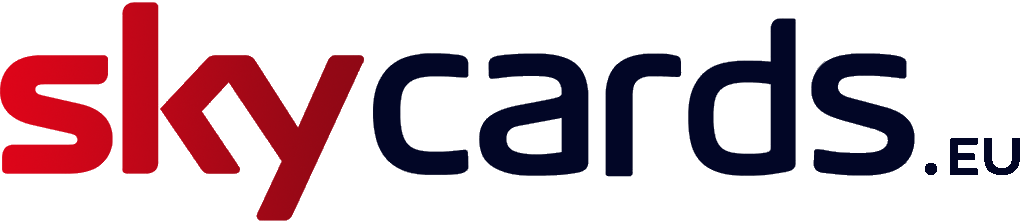Viewing Sky TV Outside Of Europe
Great Sky TV Christmas Offers This December British TV Wherever You Are! ExPat TV. Here at Skycards we have a number of Internet TV products which will allow you to view UKTV channels including Sky outside of the UK and anywhere in the World. The most popular one is the Roku Premiere 4K UHD box. A Roku […]