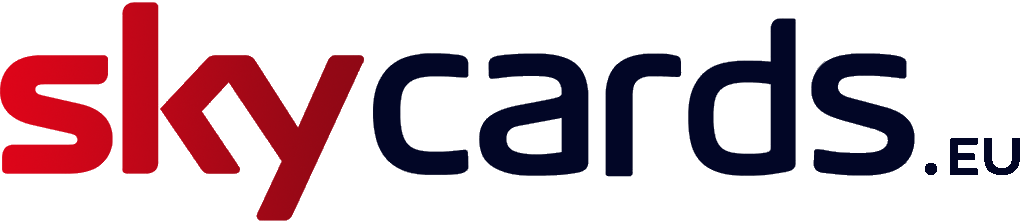Why is my Sky+HD box showing a “No satellite signal” error message?
On the odd occasion, your Sky set-top box may display an on screen message saying “Your Sky+HD box isn’t getting a satellite signal”. If this has occurred, there could be a number of reasons why this is happening. Let’s take a look at the various causes and remedies: Multiple Boxes If you see this message […]