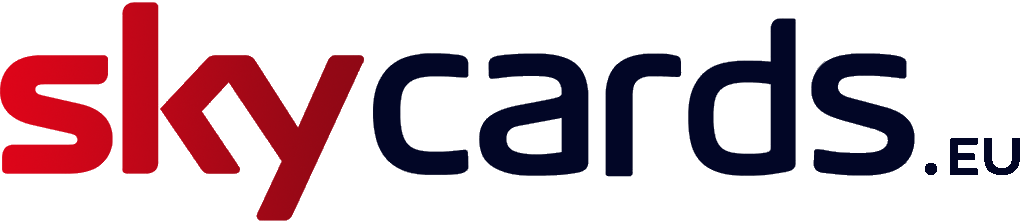VPN Router
Firstly, unpack the box and check you have all necessary components to set up your new VPN router.
You should have:
- a TP Link router
- an ethernet cable
- a power supply
Before it’s shipped, your VPN router is pre-configured for you. So all you need to do is hook it up correctly.
Firstly, connect the ethernet cable to the rear blue port at the back of your new TP Link router marked WAN. Then, connect the other end of the cable to a spare port on your existing home router.
If your home router doesn’t have a spare port, and is being used by other devices, disconnect them from your home router for the time-being. Then connect the ethernet cable from your VPN router once you have a spare port. Your other devices can be reconnected to the VPN’s ethernet ports when we’re finished.
Finally, connect the power cable to the rear socket and boot up your VPN router by plugging it into the mains. This will take around 2 minutes to complete.
Sky+HD set-top box
When connecting your Sky+HD box to the VPN router, you have the choice of using either a Wi-Fi or a ethernet connection.
If you prefer to use ethernet, simply connect a network cable from your Sky+HD box to a spare ethernet port at the back of your VPN router and this will activate on-demand services. If you prefer Wi-Fi, press and hold the Wi-Fi button at the front of your Sky+HD box for approximately 2-3 seconds. The light on the front of your Sky digibox should turn amber and connect to your Wi-Fi network.
If your Sky box doesn’t have a Wi-Fi button, you’ll need to connect your digibox via an ethernet cable or purchase a separate Wi-Fi connector.
Now you should be finished and ready to enjoy on-demand services through your new VPN system.
Watch how it’s done
If you’re still struggling to set-up your VPN router with your Sky+HD digibox, then watch the step-by-step video below: