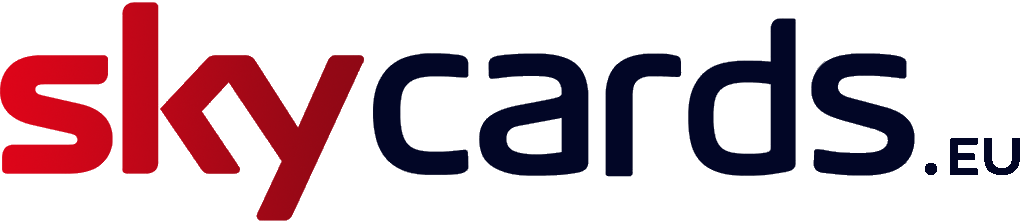One common issue with some models of Sky digibox is they can get permanently stuck on standby and appear unresponsive. If your digibox is stuck on standby, or displaying a continuous flashing red or yellow light, here’s a few things you can try to fix the problem.
Initial Checks
- Press the “Sky” button on your remote. You should see a green light display on the front panel of your Sky digibox.
- Try checking through the menus and your normal TV channels to make sure your remote control and Sky box are working together. If the standby light on the digibox remains red, your Sky box isn’t responding to your Sky remote control.
- Press the “Standby” button on your Sky digibox. You should see a green light display on the front panel of your Sky digibox. If the standby light remains red, there’s definitely an issue with your Sky digibox and you should contact our support team for help.If however, the standby light turns green, there may be an issue with your Sky remote instead and you may either need to replace the batteries or the remote control itself. We stock variosu models of replacement remotes in our accessories department.
- If your Sky digibox doesn’t respond either by pressing the buttons on the front of the digibox or via your remote control, please go to the next step below.
Rebooting your digibox
- Switch off your Sky digibox at the power socket, plus switch any other connected devices off, such as your TV, to standby and then turn off at the mains.
- If there’s no power lights illuminated on the front of your Sky digibox, switch everything back on at the mains including your television. The red power light should then illuminate on the front of your Sky digibox.
- After a few minutes, press the “Sky” button on your Sky remote to switch your Sky digibox on. You’ll should see a green light display on the front panel of your Sky digibox.
If your Sky box doesn’t turn on displaying a green light, and remains stuck on red, the problem isn’t resolved and you’ll need to go to the next step below.
Update your digibox firmware
It usually takes between five and ten minutes to download firmware updates. During this process, don’t turn off your Sky digibox or try to watch Sky TV under any circumstances. Interruptions can cause your box to fail permanently.
- Switch off your Sky digibox at the mains power source, plus switch any other connected devices off, such as your TV, to standby and then turn off at the mains.
- Ensure the power light on the front of your Sky digibox is off and check any other connected devices are also powered down.
- Press and hold the “Backup” button on your Sky digibox, which should be located on the front panel of your Sky digibox.
- Ensure you keep the backup button pressed down and do not release it even for a moment.
- Now whilst holding down the “Backup” button, switch your Sky digibox back on at the mains power source. You need to do these tasks at the same time so you may need help from another person.
- Continue pressing and holding the backup button for around 30 seconds until you see all four lights on the front panel of your Sky digibox illuminate.
- Now you can release the “Backup” button as your Sky digibox is in download mode and is updating its firmware.
Note: If all four lights do not appear after 30 seconds, repeat the above steps again. If the firmware download continues to fails to run and all four lights on the front panel do not appear, your Sky digibox may be faulty. If so, you should contact our support team for help. - Whilst the firmware update is running, you can reconnect your other devices and switch them back on, such as your TV.
- If your television is switched on, you may see an on screen message stating “Updating System Software” on screen. If so, do not do anything for at least 10 minutes whilst the process is in progress as your Sky digibox cannot be used during the download.
- Once the download has completed, your Sky digibox will power itself down and the single red light will be illuminated on the front panel.
- After a few minutes, press the “Sky” button on your remote to switch your digibox back on. You should see a green light display on the front panel of your Sky digibox. If the software download completed successfully but you’re still having problems, you should contact our support team for help.
See how it’s done
If you’re still struggling to reset your Sky digibox and prevent it from being stuck in standby mode, then watch the step-by-step video below: