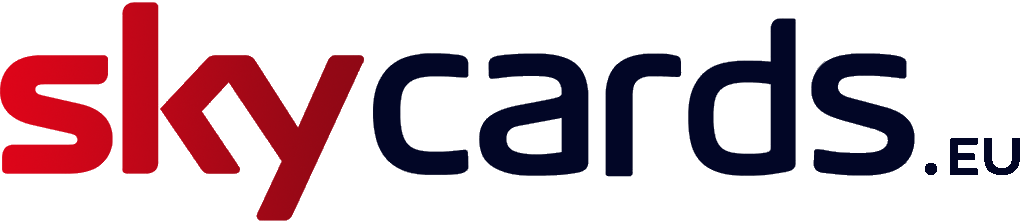Skycards.eu IPTV Services.
Contact our team and we can set you up with our UK TV streaming service.
0044 2032 838 000 / sales@skycards.eu / skycardseu@gmail.com
If you’re experiencing issues with your MAG 250/254 IPTV set top box either stuttering, freezing or constantly pausing during playback, or perhaps taking a long time to load and playback content, there area number of ways to fix this.

In most cases, slow loading or freezing occurs if your internet speed is poor or your Wi-FI network may be causing lag. Here’s a few suggestions to help improve your viewing experience using a MAG set top box:
Reduce Wi-Fi Interference
It’s a well known fact that WiFi speeds are not as fast as wired ethernet connections. Wi-Fi relies on radio signals which are prone to interference and overloading due to numerous devices using the Wi-Fi network at any given time. So if your MAG set top box is using a USB Wi-Fi dongle to connect to your local Wi-Fi network, try altering the Wi-Fi channel to one that may have less radio interference. Also, check that the Wi-Fi dongle connected to the USB port on your MAG set-top box is compatible with the fastest Wi-Fi network speeds possible.
If you are unsure, you may need to purchase an upgraded USB Wi-Fi dongle that is proven to give better performance over various Wi-Fi radio channels and frequencies.
Switch to Ethernet
If you have the means, it is advisable to connect your MAG set top box directly the your internet router using a ethernet RJ45 cable. Ethernet speeds are much faster and more reliable than Wi-Fi signals and in most cases, you will see a dramatic improvement in loading speed and picture quality on your MAG 250/254. If your internet connection speed is quick, a direct ethernet connection should virtually eliminate buffering or freezing altogether.
To use an ethernet cable, simply attach an RJ45 cable at one end to the rear ethernet port on your MAG set top box and the other end to a spare ethernet port at the back of your internet router.
Then with your MAG 250 box and television set switched on, using your MAG remote control and from the “Home” screen, carry out the following:
- press the left arrow button on your remote, scroll to “Settings” and press “OK”
- then press the down arrow button on your remote, highlight “Network” and press “OK”
- on the next screen select “Wired (Ethernet)” and then press “OK”
- the finally, select “Auto (DHCP)” and press “OK”
You may need to restart your MAG box for the changes to fully take effect.
Once restarted, try watching a channel that previously had slow loading or freezing issues. You should see a notable improvement.
Change Buffer Size
If after trying the above remedies you still find that you are experiencing slow channel loading or constant freezing, you may need to alter the buffer size in your MAG set top box settings.
Freezing and image pausing usually means that your MAG set top box has not buffered enough data to show a continuous smooth playback and thus, your buffer size needs increasing.
Slow channel loading but smooth playback may mean that you are buffering too much data and your MAG box is taking to long to start playback due to the length of buffer time selected. Therefore in this case, the buffer settings need reducing.
To make changes to your MAG box buffer size, use your MAG remote control and from the “Home” screen, carry out the following:
- press the left arrow button on your remote, scroll to “Settings” and press “OK”
- then press the down arrow button on your remote, highlight “Advanced Settings” and press “OK”
- on the next screen use the left or right arrows to increase or decrease the buffer length in seconds and then press “OK” to save your changes.
You may need to experiment a few times and increase/decrease the buffer in increments of one or two seconds at a time and test playback to see if things improve. After a few changes and tests, you should be able to improve your viewing experience and eliminate buffering times or freezing images on playback.
Check Internet Speed
Understandably, to receive a stable and buffer-free stream, your MAG box needs to be connected directly to your broadband router via an ethernet cable and be receiving a fast internet download speed.
From time-to-time, many ISPs do experience issues with fluctuating internet speeds which can have a direct knock on effect when trying to stream live television pictures via IPTV.
It is advised you run an internet speed test by using one of the many free tools online, such as:
Any of these these tools will give you a much clearer idea of how fast (or slow) your broadband connection is.
If the resulting report suggests your internet speed is too slow to receive buffer-free IPTV pictures, contact your ISP for help.
Contact Your IPTV Provider
If you have tried all of the above remedies and still find that channels are persistently freezing or buffering, contact your IPTV service provider to check if they are experiencing any issues with their service.
It is not uncommon for certain IPTV providers to experience issues with their servers, which may cause lag and buffering.
So it is very possible that your own settings and home entertainment set-up is fully optimised, yet your IPTV provider is the root cause of the problems.
If you are looking for a New IPTV service contact our team today. We can set up the service on your existing Mag box or provide a more up to date box. info@skycards.eu / 0044 2032 838 000.
See It In Action
Still not sure how to improve picture load speeds using your MAG 250/254 set-top box? Then watch the video below for step-by-step help